How to Use ZModeler3 for FiveM Vehicle Modding
How to Use ZModeler3 for FiveM Vehicle Modding
Learn how to import, edit, and export GTA V vehicle models with ZModeler3 to create custom FiveM add‑on cars in this step‑by‑step guide—no prior 3D modeling experience required!
1. Install and Configure ZModeler3
- Download the latest ZModeler3 installer from the official site and run the setup.
- Launch ZModeler3 and go to Options → Settings.
- Set your GTA V game folder path.
- Under Plugins, enable the GTA V (FiveM) exporter.
2. Importing GTA V Vehicle Models
- Click File → Import and select the vehicle’s
.yftfile from:%GTA V%\update\x64\dlcpacks\[vehicle_name]\dlc.rpf\x64\levels\gta5\vehicles\ - Also import related
.ytd(textures) and_hi.yft(collision/LOD) files when prompted. - Verify the hierarchy: body mesh, LOD meshes, collision mesh, skeleton.
3. Basic Editing Workflow
-
Rescale: Use the Scale tool (press
R) to adjust vehicle size. -
Materials & Textures:
- Open the Material Editor and reassign textures from
.ytdfiles. - Import custom liveries by adding new
.ytdsheets.
- Open the Material Editor and reassign textures from
-
Collisions:
- Switch to the collision mesh (
_himodel). - Use Edit Mesh → Separate Elements to isolate and fix stray faces.
- Clean up stray vertices and flipped normals.
- Switch to the collision mesh (
4. Exporting for FiveM
- Go to File → Export and choose the GTA V (FiveM) Add-on preset.
- In the export dialog, check Export Geometry, Export Materials, and Export Bones. Enable Generate LOD if needed.
- Save the folder structure as shown below:
[customcar] ├── stream │ ├── customcar.yft │ ├── customcar_hi.yft │ └── customcar.ytd ├── data │ ├── vehicles.meta │ ├── handling.meta │ └── carvariations.meta └── fxmanifest.lua
5. Testing and Troubleshooting
- Upload the folder to your
resourcesdirectory and addensure customcartoserver.cfg. - Spawn the vehicle in‑game using your preferred spawn tool.
-
Common Issues:
- Missing Textures: Reopen in ZModeler and verify texture paths.
- Physics Errors: Adjust the collision mesh to remove overlapping faces.
- LOD Pop‑in: Regenerate or tweak LOD export settings.