How to Make a Custom YMAP for GTA V & FiveM
How to Make a Custom YMAP for GTA V & FiveM
Design Your World: A Beginner’s Guide to Creating Custom YMAP Files for GTA V Mods and FiveM Maps
Excerpt: Want to design your own custom YMAP for GTA V or FiveM? Discover the step-by-step method for making and exporting YMAPs with CodeWalker, and bring your creative vision into the game.
If you're not ready to build from scratch, you can explore our collection of Custom FiveM YMAPs that are ready to plug into your server."
Outline
- What is a YMAP in GTA V & FiveM?
- Required Tools to Build a YMAP
- Creating Your Map in CodeWalker
- Converting & Exporting to YMAP Format
- Installing Your YMAP in FiveM
- Tips for Optimization
- Wrap-Up
What is a YMAP in GTA V & FiveM?
A YMAP is a file format used by Rockstar Games in GTA V to store map data like buildings, props, and placements. In modding terms, a YMAP is what lets you create custom environments and place new structures or scenes around the game world.
FiveM supports custom YMAPs, letting server owners enhance roleplay maps, add new buildings, or redesign entire towns. If you want a custom garage, a new city block, or even a racetrack—YMAP is the tool you’ll need to master.
Required Tools to Build a YMAP
Before diving into the map design process, make sure you have the following tools ready:
- ✅ CodeWalker (most recommended for YMAP editing and placement)
- ✅ OpenIV (for inspecting game files and extracting assets)
- ✅ Map Builder or Map Editor DLC (optional, for object library)
- ✅ YMAP Converter (for XML to YMAP conversion)
- ✅ A text editor like Notepad++
Download CodeWalker from its official GitHub page:
https://github.com/dexyfex/CodeWalker
Creating Your Map in CodeWalker
Launch CodeWalker, load your GTA V directory, and start navigating the game world. Here’s how you create your scene:
- Open the “Entity Placement” window
- Begin placing objects using the search tool
- Rotate, scale, and position items with the on-screen controls
- Save your object placements as an
.XMLfile
It’s vital to choose the correct game location to avoid conflicts with other maps. Stay away from story mode interiors or online-exclusive areas unless you know what you're doing.
Converting & Exporting to YMAP Format
Once you’ve saved your map as an .xml, you need to convert it to a YMAP. Use the popular XML2YMAP converter:
- Load your
.xmlinto the converter - Export it as
.ymap - Ensure it’s named correctly (e.g.,
customcity.ymap) - Place it inside a
streamfolder
Make sure your resource folder includes a __resource.lua or fxmanifest.lua file that references the YMAP properly.
Installing Your YMAP in FiveM
Now the fun part—testing it live!
- Upload your YMAP folder to your server’s
resourcesdirectory - Add
start yourmapnameto yourserver.cfg - Restart the server or type
refreshandstart yourmapnamein console - Fly to your location and admire your work!
If your map doesn't show, check coordinates, model loading, and any conflicts with other YMAPs.
Tips for Optimization
- Don’t overuse high-poly objects; they affect FPS
- Group props logically to improve load times
- Use native FiveM object hashes when possible
- Keep your total object count manageable (~500–800 max)
Less is more—always design with performance in mind.
Wrap-Up
Building a custom YMAP is more than just modding—it’s a chance to reshape the GTA world to fit your imagination. From roleplay headquarters to scenic race tracks, your possibilities are wide open.
Start small, learn the tools, and share your creations with the community. Once you get the hang of it, mapping becomes addictive—and opens doors to new server content, creative expression, and fun.