How to Install Graphics Packs in FiveM: VisualV, NVE, QuantV & ReShade
How to Install a Graphics Pack in FiveM (VisualV, NVE, QuantV & ReShade)
Elevate your GTA V FiveM experience with stunning visuals! In this guide, you’ll learn how to set up three of the most widely used graphic overhauls—VisualV, NaturalVision Evolved, and QuantV—as well as ReShade post‑process filters.
1. Prerequisites
- A working GTA V installation with FiveM.
- Backup your game and FiveM folders before making any changes.
- OpenIV (for .OIV installers) and a file‑management tool (WinRAR/7‑Zip).
- Download your chosen graphic pack(s):
- VisualV from GTA5‑Mods
- NaturalVision Evolved for FiveM from official sources
- QuantV base mod
- ReShade installer from reshade.me
2. Installing VisualV
- Extract the downloaded VisualV archive.
- Locate folders like
VisualVandVisualVConfig. -
Copy these into your FiveM app data directory, for example:
%localappdata%\FiveM\FiveM.app\citizen\common\data\VisualV - Launch FiveM. VisualV’s improved weather, lighting, and color correction will load automatically.
- If needed, tweak settings in
VisualVConfig(rain intensity, ambient occlusion, etc.).
3. Installing NaturalVision Evolved (NVE)
- Download the NVE – FiveM Package (.zip or .oiv).
- If it’s an OIV file, open with OpenIV, choose the
modsfolder, and install. - Otherwise, extract the provided
modsandpluginsfolders. -
Copy both into:
%localappdata%\FiveM\FiveM.app\mods%localappdata%\FiveM\FiveM.app\plugins - Edit
CitizenFX.iniin the same folder to include:[Game]
ModFolder=mods
ReShadeEnable=1 - Start FiveM; NVE’s ultra‑realistic shaders and color grading will now be active.
4. Installing QuantV
- Download the QuantV base mod.
-
Extract the archive to get the
QuantVfolder. - Drag the
QuantVfolder into:%localappdata%\FiveM\FiveM.app\mods - If prompted, ensure
ModFolder=modsis set inCitizenFX.ini. - Launch FiveM to enjoy QuantV’s redesigned skies, lighting, and effects.
5. Installing ReShade
- Download ReShade from reshade.me.
- Run the installer, selecting
FiveM.exeand choosing Direct3D 10+. - After installation, confirm these files in your FiveM folder:
dxgi.dll,ReShade.ini, andreshade-shadersfolder. - Press F8 in‑game to open ReShade, then enable desired shaders (ambient occlusion, color filters).
- If the overlay doesn’t appear, add
ReShadeEnable=1under[Game]inCitizenFX.ini.
6. Troubleshooting & Tips
- FPS Drops? Reduce ReShade effects or choose a lighter preset.
-
Crashes on Launch? Remove conflicting files in
modsor disable packs one at a time. -
Shaders Not Loading? Verify file paths and
ModFolderentry inCitizenFX.ini.